3. Path creation(2)
We will explain the operation procedure for creating a path for RobotWorks.
a. Face

Figure-12 Tool face

Fig. 13 The edge of the face is a closed curve
Conditions


Operation procedure
Operation procedure : The operation procedure can automatically create a path by just clicking the figure twice.
(Since the selected face row is closed, the graphic element to be clicked is over.)

Figure-14 Ridge selection

Figure-15 Selection of faces
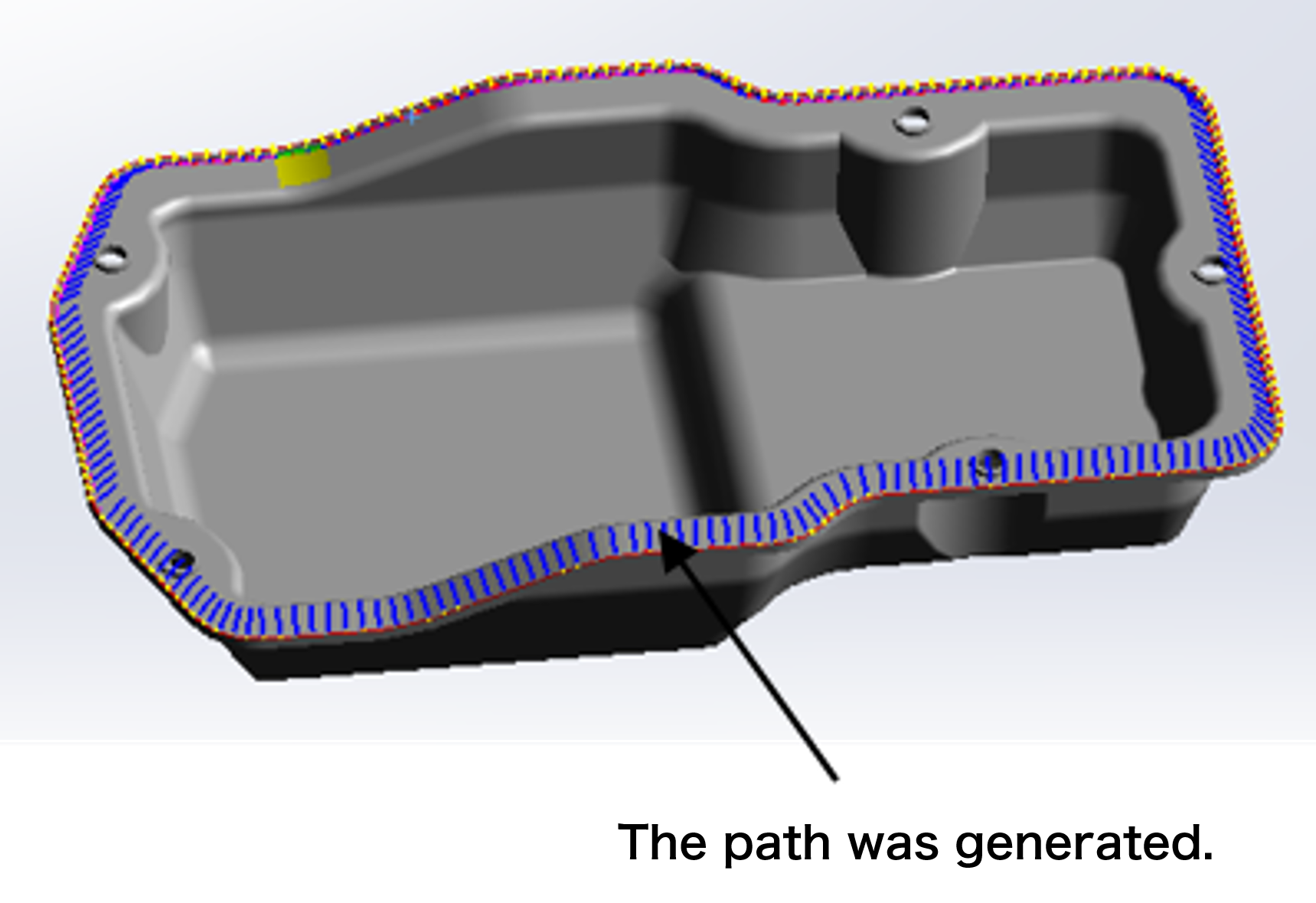
Figure-16 Path creation
b. edge
Conditions
①The tool works straightforwardly.
②The ridgeline is a closed curve.
Operation procedure
Operation procedure : The operation procedure can automatically create a path by just clicking the figure three times.
④Select the final point. (Fig.-19)
Use fanl points to avoid it. (Fig. 21)

Figure 17 Face selection

Figure-18 Edge selection

Figure19 Selection of final point

Figure 20 Creating a path

Figure 21 Funal Point

Figure 22 Non-interfering path
c. Pattern

Figure 23, edge selection

Figure 24 Face, edge selection
Conditions
①The tool works straightforwardly.
②The ridgeline is a closed curve.
Operation procedure
Operation procedure : The operation procedure can automatically create a path by just clicking the figure three times.

Figure 25 Pattern read parameters

Figure-26 Path creation

Figure-27 Extended path