4. Path creation (edit)
Deletes and adds pathpoints, projects planes, and corners.
a. Path creation (edit)
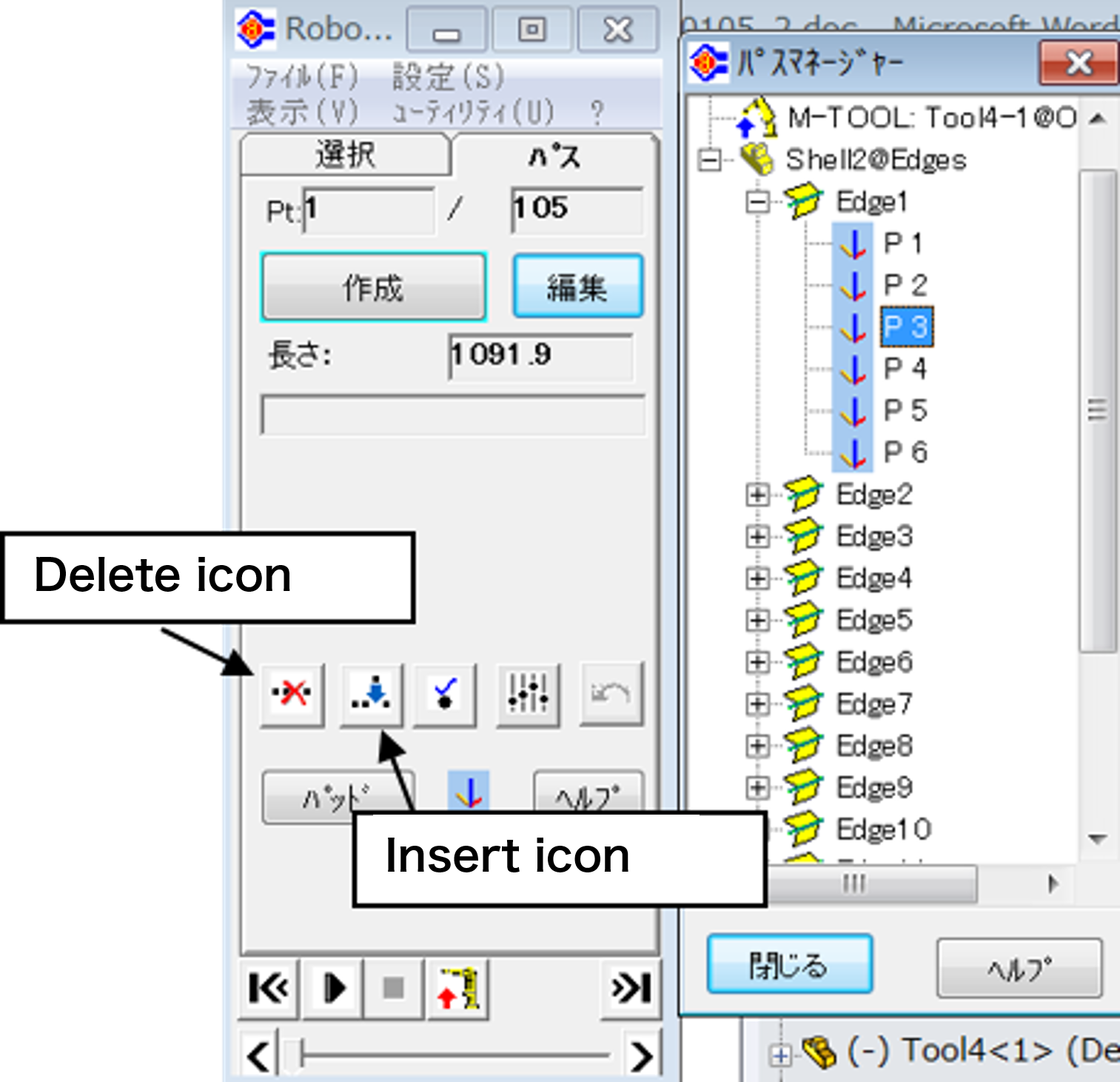
Figure 28 Deleting and inserting
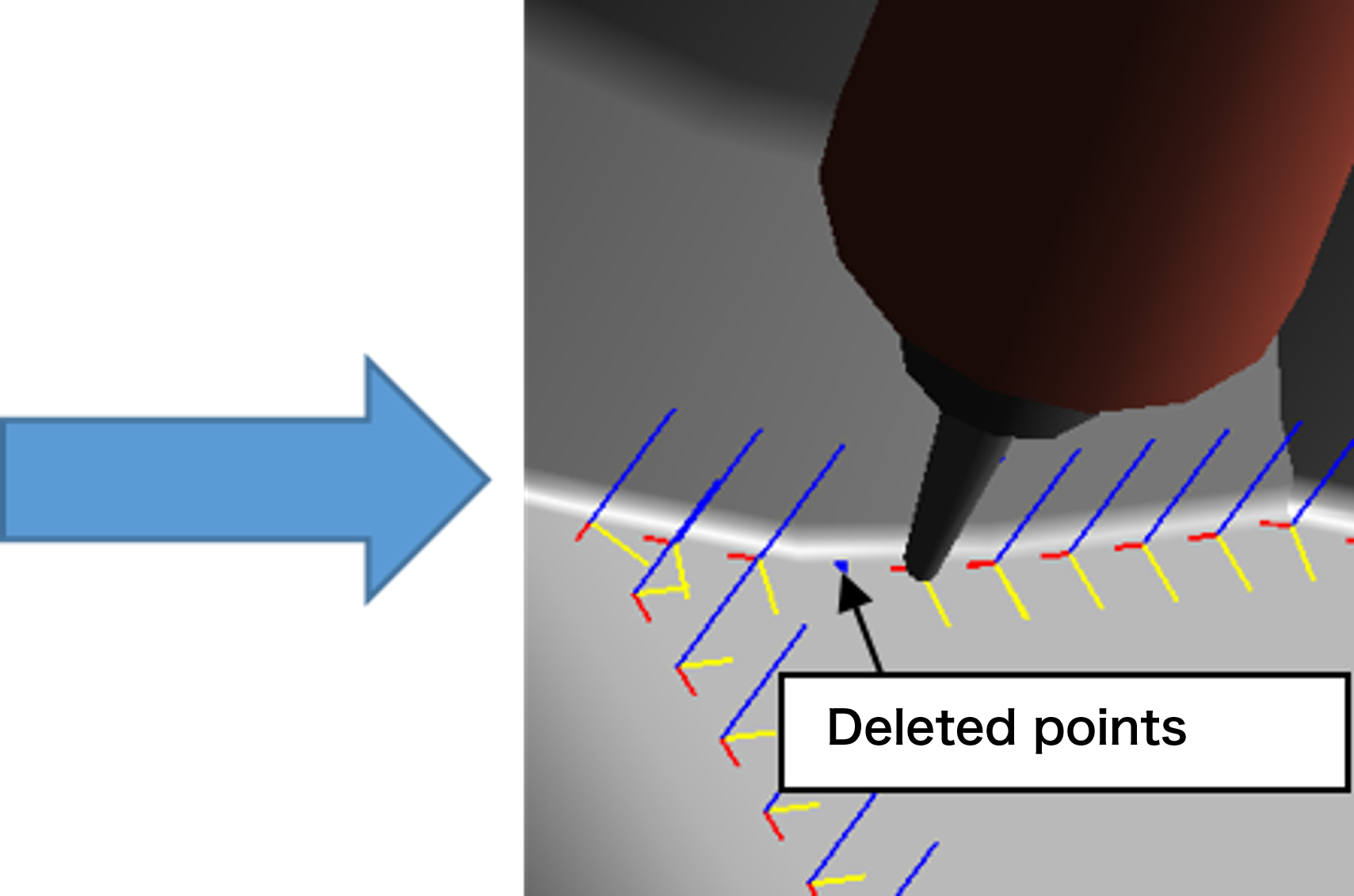
You can delete by clicking the "Delete" icon on the main menu using the edit function.
Click the insert icon in the same way as insert. (Fig. 28)
You can change the read property of "Shell2 @ Edges" for the entire path (see Figure-29) and "Edge3"
for the lead unit (small path) to change the position and posture within that range.
(In Figure 29, posture (Rx))


Figure 29 Path properties (position, orientation) changes

b. Plane projection
Figure 30 Projection of a curve on a plane
For example, you can create a projection curve (composite curve) of a figure drawn on a curved surface. (See Figure-30)
This composite curve can be used as a robot path.
C. Corner processing

Figure 31 Corner loop
When rotating sharp corners (eg right angles), corner processing is required to handle sudden changes.
RobotWorks supports the following two methods.
Corner solution
There are the following two methods.
- The posture of the corner is set as the intermediate value between the posture immediately before the corner and the posture immediately after the corner.
- Before and after the corner. Add two points.
Corner loop
Create an additional point away from the corner (in the air). This allows the tool to leave at right angles to the first surface and enter the other surface at right angles, without touching any corner corners.